ToBe MyOwnKernel
OS from Scratch
This article describes the step to build Bare Metal OS environment, for ARM and x86, from scratch... Without any underlying OS.
It covers the various topics involved in SW development from HW bring up, toolchain and environment tuning, and several key OS concepts.
There are 2 versions of this tutorial, covering either the x86 or the ARM architectures. Selection of the version can be done there:
 Preparation
Preparation
Development requires a Linux host to execute this tutorial, such as:
| Linux Mint | http://www.linuxmint.com | |
| Ubuntu | http://www.ubuntu.com | |
 |
Ubuntu (Mate Flavor) | https://ubuntu-mate.org |
| Debian | https://www.debian.org | |
| Fedora | https://getfedora.org/en/ |
Microsoft user may run this Linux system from a virtual machine. Popular virtualization environment includes:
| Sun VirtualBox | https://www.virtualbox.org/ | |
| VMware Player | https://www.vmware.com/products/player/ |
This article assumes to use Linux Mint running in VirtualBox virtual machine, however, any other combination should be usable with minimal changes
 Environment settings
Environment settings
The following (optional) settings are recommended:
sudo su # So that sudo is not asking for password echo "user ALL = NOPASSWD: ALL" >> /etc/sudoers exit # For VirtualBox users only, allows user "user" to access host shared directories sudo groupadd vboxsf sudo adduser `id -un` vboxsf
Install some tools:
# Geany editor / IDE sudo apt-get install geany sudo apt-get install gtk+-2.0 intltool wget http://download.geany.org/geany-1.26.tar.bz2 wget http://plugins.geany.org/geany-plugins/geany-plugins-1.26.tar.bz2 tar xvjf geany-1.*.tar.bz2 cd geany-1* ./configure --prefix=/home/bertrand/local/geany make make install cd ../geany-plugins*/debugger ./configure --prefix=/home/bertrand/local/geany make sudo make install wget http://mirrors.kernel.org/ubuntu/pool/main/v/vte/libvte-dev_0.28.2-5ubuntu1_amd64.deb sudo dpkg -i libvte-dev_0.28.2-5ubuntu1_amd64.deb ./configure --prefix=/home/bertrand/local/geany make sudo make install cp /usr/local/lib/geany/debugger.so /home/bertrand/local/geany/lib/geany/ # Meld diff/merge utility sudo apt-get install meld
On Linux Mint, to set google as default search engine, follow this link:
https://addons.mozilla.org/en-US/firefox/addon/google-default/?src=search
Whenever development tree must be portable, we can create a filesystem in a file:
# To create a 1GB portable file system (that can be stored on a USB key) dd if=/dev/zero of=/media/usbkey/linux.ext4 bs=1024 count=1M mkfs.ext4 -F /media/usbkey/linux.ext4 mkdir ~/dev sudo mount -o loop,rw /media/usbkey/linux.ext4 ~/dev
Bare system development requires a cross-toolchain to build software. That includes the compiler (C, C++), system libraries ('libc') and binary utilities (Assembler, ...) targeted for 'bare metal' SW development.
Note: The toolchain must be configured with the correct components (architecture, library, ABI, ...), so even if compilation host and target share the same CPU architecture (typically x86), a cross-toolchain is nonetheless required (the default OS 'gcc' toolchain also includes OS-specific components and libraries).
Compiler Naming Convention
Compiler are named after a "target-triplet" (of up to 4 ?!?! elements)
as follow: Arch-Vendor-OS-Environment.
We use, for ARM, arm-none-eabi-gcc: Arch=arm,
Vendor=n.a., OS=none (i.e. bare metal) and Env=eabi
(ARM Embedded Application Binary Interface).
For x86, we use i686-elf-gcc when native compiler, obtained
as 'gcc -dumpmachine' gives x86_64-linux-gnu
More detailed about toolchain configuration can be found at osdev.org
Toolchains can be downloaded from:
| Toolchain | x86 | arm | ||
|---|---|---|---|---|
| OSDev.org | ✔ | ✔ | http://wiki.osdev.org/GCC_Cross-Compiler#Prebuilt_Toolchains | |
 |
GCC ARM Embedded project | ✔ | https://launchpad.net/gcc-arm-embedded | |
| Mentor Sourcery CodeBench | ✔ | http://www.mentor.com/embedded-software/sourcery-tools/sourcery-codebench/editions/lite-edition | ||
 |
GCC (GNU Compiler Collection) | Src | Src | https://gcc.gnu.org/ |
| Clang/LLVM compiler | Src | Src | http://clang.llvm.org/ |
Note: Installing a toolchain from sources is beyond the scope of this article, so we will use pre-built GCC.
GCC toolchain will be used (Clang should be compatible), and we will need one version for ARM and two for x86 to cover 32-bits and 64-bits versions of the architecture (GCC can be configured to support both using -m32 and -m64 options, but it is not always enabled). Here is how to install pre-compiled toolchains for both ARM and x86:
# Download toolchains wget https://launchpad.net/gcc-arm-embedded/5.0/5-2015-q4-major/+download/gcc-arm-none-eabi-5_2-2015q4-20151219-linux.tar.bz2 wget http://newos.org/toolchains/i686-elf-5.2.0-Linux-x86_64.tar.xz wget http://newos.org/toolchains/x86_64-elf-5.2.0-Linux-x86_64.tar.xz # On x86-64 you need 32-bits libs for launchpad toolchain, so enter either: sudo apt-get install ia32-libs # or just: sudo apt-get install libc6:i386 libncurses5:i386 # For a x86 host (32-bit), that repository can be used: # git clone https://github.com/rm-hull/barebones-toolchain.git # GCC 6.3 ARM toolchain # wget https://releases.linaro.org/components/toolchain/binaries/latest/arm-eabi/gcc-linaro-6.3.1-2017.05-x86_64_arm-eabi.tar.xz # Install toolchains cd ~/local tar xvjf ~/gcc-arm-none-eabi-*.tar.bz2 tar xvJf ~/i686-elf-*.tar.xz tar xvJf ~/x86_64-elf-*.tar.xz ( mv gcc-arm-none-eabi* ~/local/gcc; cp -R -n i686-elf-*/* x86_64-elf-*/* ~/local/gcc; rm -rf i686-elf-* x86_64-elf-*; sudo chown -R root:root ~/local/gcc ) # Add this to .bashrc echo 'export PATH=$PATH:~/local/gcc/bin' >> ~/.bashrc # Check the toolchain arm-none-eabi-gcc --version arm-none-eabi-gcc (GNU Tools for ARM Embedded Processors) 4.9.3 20150303 (release) [ARM/embedded-4_9-branch revision 221220] Copyright (C) 2014 Free Software Foundation, Inc. This is free software; see the source for copying conditions. There is NO warranty; not even for MERCHANTABILITY or FITNESS FOR A PARTICULAR PURPOSE. i686-elf-gcc --version i686-elf-gcc (GCC) 4.9.2 Copyright (C) 2014 Free Software Foundation, Inc. This is free software; see the source for copying conditions. There is NO warranty; not even for MERCHANTABILITY or FITNESS FOR A PARTICULAR PURPOSE. x86_64-elf-gcc --version x86_64-elf-gcc (GCC) 4.9.1 Copyright (C) 2014 Free Software Foundation, Inc. This is free software; see the source for copying conditions. There is NO warranty; not even for MERCHANTABILITY or FITNESS FOR A PARTICULAR PURPOSE. x86_64-elf-gcc -dumpmachine; gcc -dumpmachine x86_64-elf x86_64-linux-gnu
 CPU architecture
CPU architecture
The Intel ia-32 architecture defines 16 registers:
- 8x general-purpose registers
-
- AX — Accumulator for operands and results data
- BX — Pointer to data in the DS segment
- CX — Counter for string and loop operations
- DX — I/O pointer
- SI — Source pointer, pointer to data in the DS segment
- DI — Destination pointer, pointer to data in the ES segment
- SP — Stack pointer (in the SS segment)
- BP — Base pointer, pointer to data on the stack (in the SS segment)
- 6x segment registers
-
- CS — Code segment
- DS, ES, FS, GS — Data segments
- SS — Stack segment
- 1x
FLAGS registers.- 1x instruction pointer
IP Development platforms
Development platforms
Platform description
 |
The ARM Versatile Platform Baseboard is a development system for the
ARM926EJ-S CPU. It includes several peripheral for application prototyping:
|
This board has good support in QEMU emulator. QEMU emulator allows to test the real HW without needed the hardware, and it also provides extra debug capabilities.
Note: This tutorial is only intended to execute on Qemu emulated VersatilePB model, the real hardware will require additional system initialisation.
VersatilePB booting
JTAG debugger is used to initialize the real HW and to program the flash memory. Once done, ARM executes directly the code stored on flash.
Embedded systems like VersatilePB generally execute a bootloader (that can reside in ROM, flash or both) that will initialize the Hardware (SDRAM ...) before loading the OS from an available storage location (Local filesystem, network, ...)
When using QEMU, a kernel image (in raw or elf format) is passed to the emulator and is executed. Software on VersatilePB should normally start at address 0x1000 (GCC Linker needs to be configured to use the correct address). However when loading ELF file, QEMU will automatically use the correct entry point.
Platform description
 |
The Raspberry Pi is a low cost credit-card size computer board based on
ARM-Based SOC chip. It includes:
|
RaspberryPi booting
The RaspberryPi SoC (BCM2835/6) boot in multiple stage from an SD Card:
- Stage 1 - GPU Boot ROM: The GPU starts to load and run stage 2 bootloader from SD Card.
- Stage 2 - GPU bootloader (bootcode.bin): does the HW init,
parses config files and loads the correct start*.elf Firmware in SDRAM
- fixup*.dat(1): Memory split configuration
- start*.elf(1): GPU Firmware
- Stage 3 -GPU RTOS (Threadx) is started, it loads ARM kernel and
configuration (DeviceTree) to SDRAM.
- kernel*.img(2): ARM kernel (Typically Linux Kernel)
- bcm*.dtb: Hardware configuration files (Device Tree), also loading overlay files
- ARM CPU start executing the kernel
- (1) variants for SDRAM fixup and GPU Firmware are:
- - : Default version
- '_cd' : Cut Down (for smaller GPU memory size, with limited features)
- '_db' : Debug version (Enables GPU debug)
- '_x' : Experimental
- (2) Kernel version:
- - : RaspberryPi (2835/ARM1176) kernel
- '7' : RaspberryPi 2 (2836/ARM Cortex-A7) kernel
- Alternate kernel can be specified in 'config.txt'
In order to boot another kernel, the binary image can simply be added to SD Card
Platform description
 |
x86 platform is an architecture that evolved from Intel 8086 released in
1979. This is the CPU used in IBM¨PC, and the architecture evolved in
parallel with PC improvements as well as its main OS (MS DOS, Windows).
Several other vendors have also produced x86 CPU such as AMD. The major
evolutions of the x86 architecture are:
|
Note: only recent evolutions of the x86 architecture will be covered in this tutorial: either i686 or x86-64.
CPU Modes
x86 architecture can run in several modes:
- 16-bit Real Mode: Legacy i8086 CPU mode, this is the mode at startup.
- Protected Mode: Introduced with i286, and extended to 32-bit since i386, it allows virtual address spaces and memory/IO protection.
- Virtual 8086 Mode: Allows to execute real mode code from protected mode (such as BIOS functions)
- Long mode: Introduced by AMD Opteron, 64-bit extensions from x86-64 architecture.
Kernel described here will run in Protected mode (for 32-bit version) or Long mode (for 64-bit variant)
Startup Sequence
- BIOS x86 CPU starts execution at address 0xfffffff0. This is the location of the BIOS. The BIOS initialize the HW (SDRAM, ...), selects a boot device, and copy its MBR sector to SDRAM at address 0x7c00
- http://wiki.osdev.org/System_Initialization_%28x86%29
- http://wiki.osdev.org/C%2B%2B_Bare_Bones
1 sector = 512 bytes 1 track (= [Cyl, Head]) = x sectors (1..63, typ 63) heads (tracks/cylinder) = 0..255, typ 255 ..1024 cylinders //FLG CHS_START TYPE CHS_STOP LBA_START LBA_LEN 0x80, 0x00, 0x02, 0x00, 0x0B, 0x00, 0x1f, 0x00, 0x01, 0x00, 0x00, 0x00, 0x1d, 0x00, 0x00, 0x00 BOOT CHS=0,0,2 FAT32 CHS=0,0,31 1 30 (30*255
 Hello World (ASM)
Hello World (ASM)
The code
The Assembly code for our application is given below:
arch-arm/HelloWorld.S
.file "HelloWorld.S"
.global _start
.text
.code 32
@ Register definition, for ARM VersatilePB with PL011 UART
.equ UART0_BASE, 0x101f1000
.equ UARTDR, 0x0
_start:
@ Display 'str' to the UART:
ldr r0, =(str-1) @ R0 is string pointer
ldr r1, =UART0_BASE @ R1 is UART base register
1: ldrb r2, [r0, #1]! @ Get next character
cmp r2, #0 @ ... until end of string
beq . @ We are done.
str r2, [r1, #UARTDR] @ Print the character to UART
b 1b @ Loop back
str: .asciz "Hello world!\n"
.end
This simple code simply copy each byte from the string to the UART Data Register. Note: ARM CPU must start in 32-bit ARM (.code 32)
arch-x86/HelloWorld.S
.file "HelloWorld.S"
.global _start
.text
.arch i386
.code16
.org 0
_start:
# Clear screen
movw $0x0003,%ax # BIOS 10h Function 00h Mode 3 (Set Video Mode)
int $0x10 # Call BIOS Interrupt 10h
# Display string
movw $0x1301,%ax # BIOS 10h Function 13h Mode 1 (Write String)
movb $0x0f, %bl # White (4) character on Black (0) background
movw $len, %cx # String size
movw $0x0c22, %dx # Screen position x=34 (0x22), y=12 (0x0c)
movw $str, %bp # Message pointer
int $0x10 # Call BIOS Interrupt 10h
jmp .
str: .ascii "Hello world!"
len= . - str
# Insert Magic Number at the end of MBR so that BIOS boots this volume.
.org 510
.byte 0x55, 0xaa
.end
This simple code clear the screen and then display the string using a BIOS function. Note: x86 BIOS retrieve boot from MBR sector of the selected drive (the 512 first bytes of that drive). It is loaded at address 0x7c00 and run. The last 2 bytes from a valid boot sector must be 0x55AA.
Building process
Now is time to build the Software... The assembler and linker will be run separately to detail each step of the build process, however the GCC compiler can automatically invoke the linker.
Build steps are:
- The assembler (
$PREFIX-as): it generates an intermediate object file from assembler code: HelloWorld.o - The linker (
$PREFIX-ld): it generate an executable file, in ELF (Executable and Linkable File) format, from all given objects (well only one in this case). That file includes binary opcodes, but also additional information such as symbols, debug.... - The object conversion utility (
$PREFIX-objcopy): converts the ELF object in a raw binary file, containing just the binary opcodes and data. It is suitable to be loaded on the target.
# Assemble HelloWorld program arm-none-eabi-as -mcpu=arm926ej-s -o HelloWorld-arm.o arch-arm/HelloWorld.S # Link program at address 0x10000 (VersatilePB start address) arm-none-eabi-ld -Ttext=0x10000 -o HelloWorld-arm.elf HelloWorld-arm.o # Generate raw binary file arm-none-eabi-objcopy -O binary HelloWorld-arm.elf HelloWorld-arm.raw
# Assemble HelloWorld program i686-elf-as -o HelloWorld-x86.o arch-x86/HelloWorld.S # Link program at address 0x7c00 (Boot code location in RAM) i686-elf-ld -Ttext=0x7c00 -o HelloWorld-x86.elf HelloWorld-x86.o # Generate raw binary file i686-elf-objcopy -O binary HelloWorld-x86.elf HelloWorld-x86.raw
Closer look at the objects
Several utilities help to analyse the output files:
- First, lets look at what we got:
ls -l HelloWorld-arm.*
-rwxr-xr-x 1 user users 52 May 25 23:43 HelloWorld-arm.raw
-rwxr-xr-x 1 user users 33602 May 25 23:43 HelloWorld-arm.elf
-rw-r--r-- 1 user users 816 May 25 23:43 HelloWorld-arm.o
file utility will give some info about any file:file HelloWorld-arm.*
HelloWorld-arm.raw: data
HelloWorld-arm.elf: ELF 32-bit LSB executable, ARM, EABI5 version 1 (SYSV), statically linked, not stripped
HelloWorld-arm.o: ELF 32-bit LSB relocatable, ARM, EABI5 version 1 (SYSV), not stripped
nm utility displays the symbol information included in ELF
files (.o, .elf). It can be useful to look for specific Symbol address.
Note:
arm-none-eabi-nm could have be used, but host native
toolchain works as wellnm HelloWorld-arm.elf 00010000 t $a 00018034 T __bss_end__ 00018034 T _bss_end__ 00018034 T __bss_start 00018034 T __bss_start__ 0001001c t $d 00018034 T __data_start 00018034 T _edata 00018034 T _end 00018034 T __end__ 00080000 T _stack 00010000 T _start 0001001c t str 101f1000 a UART0_BASE 00000000 a UARTDR # To check for a symbol: nm -CS HelloWorld.elf | grep UART0_BASE 101f1000 a UART0_BASE
hexdump allows to display binary file content.hexdump -C HelloWorld-arm.raw
00000000 24 00 9f e5 24 10 9f e5 01 20 f0 e5 00 00 52 e3 |$...$.... ....R.|
00000010 fe ff ff 0a 00 20 81 e5 fa ff ff ea 48 65 6c 6c |..... ......Hell|
00000020 6f 20 77 6f 72 6c 64 21 0a 00 00 00 1b 00 01 00 |o world!........|
00000030 00 10 1f 10 |....|
00000034
arm-none-eabi-objdump utility displays various information
about ELF files. -d, for example, disassemble the file.arm-none-eabi-objdump --help Usage: arm-none-eabi-objdump <option(s)> <file(s)> Display information from object <file(s)>. At least one of the following switches must be given: -x, --all-headers Display the contents of all headers -d, --disassemble Display assembler contents of executable sections -s, --full-contents Display the full contents of all sections requested -t, --syms Display the contents of the symbol table(s) ... Truncated ... arm-none-eabi-objdump -d HelloWorld-arm.elf HelloWorld-arm.elf: file format elf32-littlearm Disassembly of section .text: 00010000 >start>: 10000: e59f0024 ldr r0, [pc, #36] ; 1002c >str+0x10> 10004: e59f1024 ldr r1, [pc, #36] ; 10030 >str+0x14> 10008: e5f02001 ldrb r2, [r0, #1]! 1000c: e3520000 cmp r2, #0 10010: 0afffffe beq 10010 >_start+0x10> 10014: e5812000 str r2, [r1] 10018: eafffffa b 10008 >_start+0x8> 0001001c >str>: 1001c: 6c6c6548 .word 0x6c6c6548 10020: 6f77206f .word 0x6f77206f 10024: 21646c72 .word 0x21646c72 10028: 0000000a .word 0x0000000a 1002c: 0001001b .word 0x0001001b 10030: 101f1000 .word 0x101f1000
- First, lets look at what we got:
ls -l HelloWorld-x86.*
-rwxr-xr-x 1 user users 512 May 25 23:41 HelloWorld-x86.raw
-rwxr-xr-x 1 user users 4100 May 25 23:41 HelloWorld-x86.elf
-rw-r--r-- 1 user users 1184 May 25 23:41 HelloWorld-x86.o
file utility will give some info about any file:file HelloWorld-x86.*
HelloWorld-x86.raw: x86 boot sector
HelloWorld-x86.elf: ELF 32-bit LSB executable, Intel 80386, version 1 (SYSV), statically linked, not stripped
HelloWorld-x86.o: ELF 32-bit LSB relocatable, Intel 80386, version 1 (SYSV), not stripped
nm utility displays the symbol information included in ELF
files (.o, .elf). It can be useful to look for specific Symbol address.
Note:
i686-elf-nm could have be used, but host native
toolchain works as wellnm HelloWorld-x86.elf 00008e00 T __bss_start 00008e00 T _edata 00008e00 T _end 0000000c a len 00007c00 T _start 00007c17 t str # To check for a symbol: nm -CS HelloWorld.elf | grep _start 00007c00 T _start
hexdump allows to display binary file content.hexdump -C HelloWorld-x86.raw
00000000 b8 03 00 cd 10 b8 01 13 b3 0f b9 0c 00 ba 22 0c |..............".|
00000010 bd 17 7c cd 10 eb fe 48 65 6c 6c 6f 20 77 6f 72 |..|....Hello wor|
00000020 6c 64 21 00 00 00 00 00 00 00 00 00 00 00 00 00 |ld!.............|
00000030 00 00 00 00 00 00 00 00 00 00 00 00 00 00 00 00 |................|
*
000001f0 00 00 00 00 00 00 00 00 00 00 00 00 00 00 55 aa |..............U.|
00000200
i686-elf-objdump utility displays various information
about ELF files. -d, for example, disassemble the file.i686-elf-objdump --help Usage: i686-elf-objdump <option(s)> <file(s)> Display information from object <file(s)>. At least one of the following switches must be given: -x, --all-headers Display the contents of all headers -d, --disassemble Display assembler contents of executable sections -s, --full-contents Display the full contents of all sections requested -t, --syms Display the contents of the symbol table(s) ... Truncated ... i686-elf-objdump -M i8086 -d HelloWorld-x86.elf HelloWorld-x86.elf: file format elf32-i386 Disassembly of section .text: 00007c00 >_start>: 7c00: b8 03 00 mov $0x3,%ax 7c03: cd 10 int $0x10 7c05: b8 01 13 mov $0x1301,%ax 7c08: b3 0f mov $0xf,%bl 7c0a: b9 0c 00 mov $0xc,%cx 7c0d: ba 22 0c mov $0xc22,%dx 7c10: bd 17 7c mov $0x7c17,%bp 7c13: cd 10 int $0x10 7c15: eb fe jmp 7c15 >_start+0x15> 00007c17 >str>: 7c17: 48 dec %ax 7c18: 65 6c gs insb (%dx),%es:(%di) 7c1a: 6c insb (%dx),%es:(%di) 7c1b: 6f outsw %ds:(%si),(%dx) 7c1c: 20 77 6f and %dh,0x6f(%bx) 7c1f: 72 6c jb 7c8d >str+0x76> 7c21: 64 21 00 and %ax,%fs:(%bx,%si) ... 7dfc: 00 00 add %al,(%bx,%si) 7dfe: 55 push %bp 7dff: aa stos %al,%es:(%di)
Preparation
Arm VersatilePB images will be emulated with QEMU
Qemu is an emulator that can execute code from a different architecture in a virtual machine. It is available at http://www.qemu.org.
To install Qemu:
sudo apt-get install qemu-system
To compile Qemu:
# Retrieve Qemu sources wget https://download.qemu.org/qemu-6.2.0.tar.xz tar xvf qemu-6.2.0.tar.xz cd qemu-* # Install tools required to build Qemu sudo apt-get -o Acquire::ForceIPv4=true install g++ autoconf automake libtool flex bison python3-pip pip3 install ninja export PATH=$PATH:$HOME/.local/bin # ... or add this to rc file # Mandatory libs sudo apt-get install libglib2.0-dev libfdt-dev libpixman-1-dev zlib1g-dev # Important libs sudo apt-get install libcap-ng-dev libsdl2-dev # Other libs sudo apt-get install libaio-dev libbluetooth-dev libbrlapi-dev libbz2-dev \ libcap-dev libcap-ng-dev libcurl4-gnutls-dev libgtk-3-dev \ libibverbs-dev libjpeg8-dev libncurses5-dev libnuma-dev librbd-dev librdmacm-dev \ libsasl2-dev libseccomp-dev libsnappy-dev libssh2-1-dev \ libvde-dev libvdeplug-dev libvte-2.91-dev libxen-dev liblzo2-dev valgrind xfslibs-dev \ libnfs-dev libiscsi-dev libxml2-dev libsdl2-image-dev # Build and install Qemu ./configure --prefix=$HOME/.local --target-list="arm-softmmu x86_64-softmmu i386-softmmu" make -j4 make install
# Older versions wget http://wiki.qemu-project.org/download/qemu-2.3.0.tar.bz2 sudo apt-get -o Acquire::ForceIPv4=true install g++ zlib1g-dev autoconf automake libtool libcap-ng-dev flex bison libglib2.0-dev libsdl-dev tar xvjf qemu-*.tar.bz2 cd qemu-* ./configure --prefix=~/dev/qemu --target-list="arm-softmmu x86_64-softmmu i386-softmmu" make make install
Run the program
Qemu comes with different emulation options:
qemu | utility will run a userspace application inside a Vitual Machine. |
qemu-arm | will do the same, but for an application compiled for the ARM architecture. |
qemu-system | allows to run a full native system (so that you can boot |
qemu-system-arm | finally, runs a full system on a different (emulated) architecture |
In our scope, we will use qemu-system-arm:
# Emulate system QEMU_AUDIO_DRV=none qemu-system-arm -M versatilepb -m 128M -nographic -kernel HelloWorld.raw Hello world! QEMU: Terminated
------------------------------------------------------------------------------- Emulate program, >CTRL-A> X to exit > QEMU_AUDIO_DRV=none qemu-system-arm -M versatilepb -m 128M -nographic -kernel HelloWorld-arm.raw Hello world! QEMU: Terminated ------------------------------------------------------------------------------- Emulate program, >CTRL-A> X to exit > qemu-system-i386 -drive file=HelloWorld-x86.raw,format=raw -------------------------------------------------------------------------------
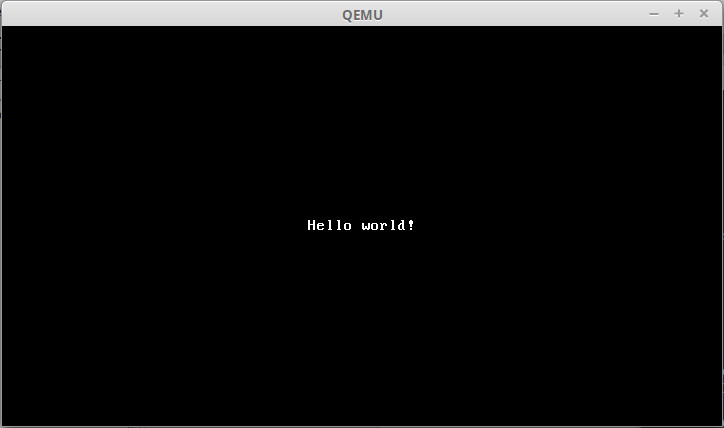
To terminate emulation, press <CTRL-A> then X
About the options:
-M versatilepb | defines the target Machine (use
-M ? for a list of supported targets) |
-m 128 | defines the Memory size |
-nographic | disable the video output, and provide serial interface on host stdio |
-kernel HelloWorld.raw | defines the application to use (Note: Qemu could also load the ELF). |
QEMU_AUDIO_DRV=none | disable the audio interface (avoiding Warning message on some systems) |
Note: many other options are available. Use qemu-system-arm --help for a list
 Hello World (C)
Hello World (C)
Run the same application but using C code. Also enable debug fonctionatilites (GDB)
The code
The C code for our application is given below:
HelloWorld.c
/* * HelloWorld.c - Print out Hello World on Arm system */ // Define UART Data Register (For Qemu ARM VersatilePB target) volatile unsigned int * const Uart_DR = (unsigned int *)0x101f1000; // Main C function: Just print HelloWorld void _start() { char *s = "Hello world!\n"; // Copy the string to UART Data Register while (*s != '\0') *Uart_DR = (unsigned int)(*s++); while (1) ; }
This code is a simple example that misses some important initialisation needed to run more complex C program.
Create the Makefile
Let's now automatise the build process using the following Makefile:
Makefile
# Makefile - Compile HelloWorld C program # Settings for Cross-Compiler # --------------------------------------------------------------------------- PREFIX ?= arm-none-eabi- CC = $(PREFIX)gcc AS = $(PREFIX)as LD = $(PREFIX)ld CFLAGS += -mcpu=arm926ej-s -Os LDFLAGS += -Ttext=0x10000 -nostartfiles # Define targets # --------------------------------------------------------------------------- # default target all: HelloWorld # To clean all generated file clean: $(RM) HelloWorld *.o *.elf *.raw *.map *~ # To start Qemu with "make qemu" (and re-build as necessary) qemu: HelloWorld @-echo "*** Running qemu *** <CTRL-a> x to quit" QEMU_AUDIO_DRV=none qemu-system-arm -M versatilepb -m 128M -nographic -kernel $? .PHONY: clean qemu
The makefile automatize the compilation process using rules:
- Redefinition of the compiler name to the GCC ARM cross compiler (
arm-none-eabi-gcc) instead of the default native compiler - Definition of compiler and linker options to be used by the implicit rules
- Specification of the default target (
all) that will create (HelloWorld) program - Additional rules are added to allow removing all temporary files and to start Qemu. They are defined as
PHONYsince they are not named after a target file.
This makefile relies on an implicit rule to compile a C file from source such as:
%: %.c $(CC) $(CFLAGS) $(LDFLAGS) -o $@ $^
Building (make)
The C file is now compiled using the command 'make'.
# Build the HelloWorld application make arm-none-eabi-gcc -mcpu=arm926ej-s -Os -Ttext=0x10000 -nostartfiles HelloWorld.c -o HelloWorld # To start Qemu make qemu *** Running qemu *** <CTRL-a> x to quit QEMU_AUDIO_DRV=none qemu-system-arm -M versatilepb -m 128M -nographic -kernel HelloWorld Hello world! QEMU: Terminated
QEMU CPU execution traces
QEMU can trace CPU execution state to a log file to help debugging code execution.
It could be helpful to instruct the linker to output the symbol file to help with debugging:
use '-Map file.map' linker option (or '-Wl,-Map,file.map' when invoking
LD from GCC) and eventually '--cref' cross reference.
make CFLAGS="-Wl,-Map,HelloWorld.map -Wl,--cref -mcpu=arm926ej-s -Os" arm-none-eabi-gcc -Wl,-Map,HelloWorld.map -Wl,--cref -mcpu=arm926ej-s -Os -Ttext=0x10000 -nostartfiles HelloWorld.c -o HelloWorld cat HelloWorld.map
Execution trace logs are generated when Qemu is invoqued with the options
-d in_asm,cpu -D file.log -singlestep.
QEMU_AUDIO_DRV=none qemu-system-arm -M versatilepb -m 128M -nographic -kernel HelloWorld -d in_asm,cpu -D HelloWorld.log -singlestep Hello world! *** Press <CTRL-A> x *** cat HelloWorld.log R00=00000000 R01=00000000 R02=00000000 R03=00000000 R04=00000000 R05=00000000 R06=00000000 R07=00000000 R08=00000000 R09=00000000 R10=00000000 R11=00000000 R12=00000000 R13=00000000 R14=00000000 R15=00010000 PSR=400001d3 -Z-- A svc32 ---------------- IN: _start 0x00010000: e59f2018 ldr r2, [pc, #24] ; 0x10020 R00=00000000 R01=00000000 R02=0001002b R03=00000000 R04=00000000 R05=00000000 R06=00000000 R07=00000000 R08=00000000 R09=00000000 R10=00000000 R11=00000000 R12=00000000 R13=00000000 R14=00000000 R15=00010004 PSR=400001d3 -Z-- A svc32 ---------------- IN: _start 0x00010004: e5f23001 ldrb r3, [r2, #1]!
Debugging with GDB
Qemu integrate a GDB server to allow execution and debug via extenal debugger
- GDB (GNU Project Debugger) can control program execution and
access data and registers.
http://www.gnu.org/software/gdb - DDD (Data Display Debugger) is a graphical front-end for GDB.
http://www.gnu.org/software/ddd
To install GDB and DDD:
sudo apt-get install gdb-multiarch ddd
You must compile code with -ggdb or -gstabs option to allow symbolic debugging
# Allowing symbolic debug (in Makefile)
CFLAGS += -ggdb
CXXFLAGS += -ggdb
ASFLAGS += -ggdb
Run qemu with the following options: -s (Wait for GDB
connection on default -1234- TCP port) and -S (Do not
start CPU)
QEMU_AUDIO_DRV=none qemu-system-arm -M versatilepb -m 128M -kernel kernel.raw -nographic -S -s
Run the ddd/gdb debugger (Note: DDD will start automaticaly GDB client). Optionally provide an initialisation script
ddd --debugger gdb-multiarch --command gdb.init (gdb) set arch arm The target architecture is assumed to be arm (gdb) symbol-file kernel.elf (gdb) target remote localhost:1234 (gdb) break c_entry (gdb) cont
Some gdb commands
Create breakpoint: break at c_entry, or at given address
(gdb) break c_entry
(gdb)b *0x7c1d
Run until breakpoint is reached
(gdb) cont
Run a single step instruction run 10 instructions
(gdb) stepi 10
Dump memory: Dump 10 words (hex) at address 0x10000
(gdb) x /10xw 0x10000
Step variable: set PC to 0x10000
(gdb) set variable $pc = 0x10000
disas /r 0x8000,0x8010
 Hello World (C++)
Hello World (C++)
Create another version of the HelloWorld application this time in C++. Also review initialisation requirements and linker configuration.
C++ code, simple version
The source
HelloWorld.cpp
/* * HelloWorld.cpp * * Print out Hello World on Arm system */ // -- Declarations ------------------------------------------------------------ #define UART_BASE 0x101f1000 #define UART_DR 0 int main(); class Uart { // Uart class declaration volatile unsigned int * const regs; public: Uart(); // Constructor friend Uart& operator<< (Uart &uart, const char * str); // print operator }; // -- Functions --------------------------------------------------------------- // Program entry: setup the stack and calls main function, must be first extern "C" void __attribute__((naked)) _start() { asm("ldr sp, =0x20000"); main(); while (1) ; } // Uart Constructor Uart::Uart() : regs((unsigned int *)UART_BASE) {} // Copy a string to UART Data Register Uart& operator<< (Uart &uart, const char * str) { while(*str != '\0') uart.regs[UART_DR] = (unsigned int)(*str++); return uart; } // Main function: Print string to Uart int main() { Uart uart; uart << "Hello World!\n"; return 0; }
Makefile
C++ options should be added to the Makefile:
This code must use the ARM 32 bit instruction set (.code 32)
since ARM always starts in ARM mode
i686-elf-g++ -c kernel.c++ -o kernel.o -ffreestanding -O2 -Wall -Wextra -fno-exceptions -fno-rtti
Makefile
CXX = $(PREFIX)g++ CXXFLAGS = -mcpu=$(CPU) -Os -fno-rtti -fno-exceptions -fno-use-cxa-atexit
The C++ flags ensure that GCC will generate code that do not rely upon any standard library features.
Compiler options are:
- nostartfiles, nostdlib: Force linker not to use standard libraries.
- fno-exceptions: disable the C++ exception handling.
- fno-rtti: disable runtime type identification.
- fno-use-cxa-atexit: no specific exit code is required.
Entry point and low level initialisation
C/C++ program usually starts at main function. But some prior initialisation is needed when running from scratch.
At bare minimum, the Stack pointer must be set.
This is done in the _start (gcc default linker entry) function (note that this function is declared as 'naked' since it cannot be treated as a standard C function).
That initialisation will be complemented in the next chapters.
Initialisation
We will now extend the initialisation code and isolate it in specific files (After all, this is why we use Makefile). The initialization will include the following:
- Set the stack pointer
- Processor init.: setup caches, CPU modes...
- System init (HW setup)
- Memory initialisation: BSS section...
- C++ initialisation: Static constructors
More info on GCC initialization can be found here.
The startup code
Startup code typically goes to an assembly file:
startup.s (Assembly startup file)
/* * startup.s - Startup code for ARM */ .global _reset_handler /* Code section */ .text .code 32 /* Startup code. Do basic system initialisation.*/ _reset_handler: /* Setup stack pointer */ LDR sp, =__stack_top /* Enable L1 cache */ mov r0, #0 mcr p15, 0, r0, c7, c7, 0 ;@ invalidate caches mcr p15, 0, r0, c8, c7, 0 ;@ invalidate tlb mrc p15, 0, r0, c1, c0, 0 orr r0,r0,#0x1000 ;@ instruction orr r0,r0,#0x0004 ;@ data mcr p15, 0, r0, c1, c0, 0 /* Clear ZI area (BSS) */ LDR r1, =__bss_start LDR r2, =__bss_end MOV r3, #0 1: CMP r1, r2 STMLTIA r1!, {r3} BLT 1b /* C++ init (call static constructors) */ BL do_init_array /* Branch to C code */ BL main /* C++ finalisation (call static destructors) */ BL do_fini_array /* Done */ B . .end
HelloWorld.ld (Linker script)
.text : {
*(.text)
*(.text*)
PROVIDE (_init = .);
*crti.o(.init)
*(.init)
*crtn.o(.init)
PROVIDE (_fini = .);
*crti.o(.fini)
*(.fini)
*crtn.o(.fini)
}
.preinit_array : {
PROVIDE_HIDDEN (__preinit_array_start = .);
KEEP (*(SORT(.preinit_array.*)))
KEEP (*(.preinit_array*))
PROVIDE_HIDDEN (__preinit_array_end = .);
}
.init_array : {
PROVIDE_HIDDEN (__init_array_start = .);
KEEP (*(SORT(.init_array.*)))
KEEP (*(.init_array*))
PROVIDE_HIDDEN (__init_array_end = .);
}
.fini_array : {
PROVIDE_HIDDEN (__fini_array_start = .);
KEEP (*(.fini_array*))
KEEP (*(SORT(.fini_array.*)))
PROVIDE_HIDDEN (__fini_array_end = .);
}
sudo apt-get install gnu-efi
QEMU EFI/UEFI support:
Will prepare a UEFI fat filesystem, that boots a kernel
copy kernel to ./hd/efi/boot/kernel
run: qemu-system-i386 -bios bios/efi32.fd -drive file=fat:hd-efi,format=raw
qemu-system-x86_64 -bios bios/efi64.fd -drive file=fat:hd-efi,format=raw
# If fails in efishell 'fs0:', 'cd efi/boot', 'bootia32.efi'
Syslinux can boot mboot image on EFI system
cp $SYSLINUX/efi32/efi/syslinux.efi bootia32.efi
#cp $SYSLINUX/efi64/efi/syslinux.efi bootx64.efi
cp $SYSLINUX/efi32/com32/elflink/ldlinux/ldlinux.e32 .
#cp $SYSLINUX/efi64/com32/elflink/ldlinux/ldlinux.e64 .
cp $SYSLINUX/efi32/com32/mboot/mboot.c32 .
cp $SYSLINUX/efi32/com32/lib/libcom32.c32 .
echo "DEFAULT mboot.c32 /os.elf" > syslinux.cfg
http://www.rodsbooks.com/efi-programming/prepare.html
 Networking
Networking
Client: if=eth0, MAC=00:10:20:00:00:01, IP=192.168.1.10/24, GW=192.168.1.1, DNS[]=212.27.40.241,212.27.40.240
GW: MAC=00:30:40:00:00:ff, IP=192.168.1.1
DHCP: MAC=00:30:40:00:00:fe, IP=192.168.1.2
DNS: IP=212.27.40.241
> net.setHwAddr(if=eth0, MAC=00:10:20:00:00:01)
> net.ifconfig(if=eth0, IP=192.168.1.10/24, GW=192.168.1.1, DNS[]=212.27.40.241)
> net.autoconfig(if=eth0, MAC=00:10:20:00:00:01)
> bootp.dhcp_discover(if=eth0, hostname="netclient")
> udp.send(src=68[BOOTPC], dst=67[BOOTPS], *)
> ip.send(src=0.0.0.0, dst=255.255.255.255, prot=17[UDP], *)
> mac.send (src=00:10:20:00:00:01, dst=ff:ff:ff:ff:ff:ff, type=0x0800[IP], *)
> mac.receive(src=00:30:40:00:00:fe, dst=ff:ff:ff:ff:ff:ff, type=0x0800[IP])
> ip.receive(src=192.168.1.2, dst=255.255.255.255, prot=17[UDP])
> udp.receive(src=67[BOOTPS], dst=68[BOOTPC])
> bootp.receive(dhcp_offer, IP=192.168.1.10/24, GW=192.168.1.1, DNS[]=212.27.40.241,212.27.40.240)
> bootp.dhcp_request(if=eth0, DhcpSrv=192.168.1.1, IP=192.168.1.10, hostname="netclient")
> udp.send(src=68[BOOTPC], dst=67[BOOTPS], *)
> ip.send(src=0.0.0.0, dst=255.255.255.255, prot=17[UDP], *)
> mac.send (src=00:10:20:00:00:01, dst=ff:ff:ff:ff:ff:ff, type=0x0800[IP], *)
> mac.receive(src=00:30:40:00:00:fe, dst=ff:ff:ff:ff:ff:ff, type=0x0800[IP])
> ip.receive(src=192.168.1.2, dst=255.255.255.255, prot=17[UDP])
> udp.receive(src=67[BOOTPS], dst=68[BOOTPC])
> bootp.receive(dhcp_ack, IP=192.168.1.10/24, GW=192.168.1.1, DNS[]=212.27.40.241,212.27.40.240)
> http.get("http://www.google.com/index.html");
> net.resolve("www.google.com")
> dns.query("www.google.com A IN")
> udp.send(src=*, dst=53[DNS], *)
> ip.send(src=IP, dst=212.27.40.241[DNS.0], prot=17[UDP], *)
> arp.request(ip=192.168.1.1[GW])
> mac.send(src=00:10:20:00:00:01, dst=ff:ff:ff:ff:ff:ff, type=0x806[ARP], *)
> mac.receive(src=00:30:40:00:00:ff, dst=00:10:20:00:00:01, type=0x806[ARP])
> arp.response(arp[192.168.1.1] = 00:30:40:00:00:ff)
> mac.send(src=00:10:20:00:00:01, dst=00:30:40:00:00:ff[GW], type=0x0800[IP], *)
> mac.receive(src=00:30:40:00:00:ff[GW], dst=00:10:20:00:00:01, type=0x800[IP])
> ip.receive(src=212.27.40.241[DNS.0], dst=IP, prot=17[UDP])
> udp.receive(src=53[DNS], dst=*)
> dns.receive(response, www.google.com = "A IN 173.194.45.55")
> tcpCnx = tcp.open("173.194.45.55", 80)
> tcpCnx.send(src=*, dst=80[http], SYN, "")
> ip.send(src=IP, dst=173.194.45.55[www], prot=6[TCP], *)
> mac.send(src=00:10:20:00:00:01, dst=00:30:40:00:00:ff[GW], type=0x0800[IP], *)
> mac.receive(src=00:30:40:00:00:ff[GW], dst=00:10:20:00:00:01, type=0x800[IP])
> ip.receive(src=173.194.45.55[www], dst=00:10:20:00:00:01, prot=6[TCP])
> tcpCnx.receive(src=80[http], dst=*, SYN+ACK)
> tcpCnx.send("", ACK)
> ip.send()
> mac.send()
-- tcpCnx = established ---------------------------
> tcpCnx.send("GET /index.html HTTP/1.1", PSH+ACK)
> ip.send()
> mac.send()
> mac.receive()
> ip.receive()
> tcpCnx.receive("", ACK)
> tcpCnx.receive("HTTP/1.1 200 OK ...", ACK)
> tcpCnx.send("", ACK)
> tcpCnx.receive("...", PSH+ACK)
> tcpCnx.send("", ACK)
-- tcpCnx = teardown ---------------------------
> tcpCnx.receive("", FIN+ACK)
> tcpCnx.send("", ACK)
SYN> ( 0) Seq= 0 fd858d8c 00000000
>SYN+ACK ( 0) Seq= 0 Ack= 1 b90644d8 fd858d8d
ACK> ( 0) Seq= 1 Ack= 1 fd858d8d b90644d9
PSH,ACK> ( 129) Seq= 1 Ack= 1 fd858d8d b90644d9
>ACK ( 0) Seq= 1 Ack= 130 b90644d9 fd858e0e
>ACK (1448) Seq= 1 Ack= 130 b90644d9 fd858e0e
ACK> ( 0) Seq= 130 Ack=1449 fd858e0e b9064a81
>PSH,ACK ( 23) Seq=1449 Ack= 130 b9064a81 fd858e0e
ACK> ( 0) Seq= 130 Ack=1472 fd858e0e b9064a98
>FIN,ACK ( 0) Seq=1472 Ack= 130 b9064a98 fd858e0e
ACK> ( 0) Seq= 130 Ack=1473 fd858e0e b9064a99
Overview
Qemu includes support for Networking development. Several emulated machines include an Ethernet interface. The qemu ARM VersatilePB includes a SMSC LAN91C111 emulated ethernet interface, such as the original board.
More info on the LAN91C111 can be optained from SMSC website: http://www.smsc.com/Products/Ethernet_and_Embedded_Networking/Ethernet_Controllers/LAN91C111.
Note: Following mplementation will focus on Qemu emulated device, and is not suitabble for real VersatilePB Hardware since emulation is only partial
Networking support
We will focus on user mode networking support in Qemu. Alternative such as TAP interface allows for better integration with emulation host but are more complex to setup and require root privileges. In user mode, Qemu will implement it's own LAN, Qemu acting as the DHCP server and a Gateway for the emulated guest. This allows the guest system to access the OS network, but the host itself is not directly accessible from network (similar to a device behind a NAT GW).
The Virtual LAN network is created with "-net user" Qemu option. Additionally, included servers and services (DHCP, DNS, BOOTP/TFTP, SAMBA) can be configured.
The Guest LAN network interface is created with "-net nic" Qemu option. It also support several option to fine tune interface (Address, name ...)
Note: network is implicitly created on supporting machines and "-net user -net nic" only need to be specified when additional configuration is needed.
QEMU_AUDIO_DRV=none qemu-system-arm -M versatilepb -m 128M -serial stdio -net user -net nic -kernel kernel.raw # Configuration: -net user[,vlan=n][,name=str][,net=addr[/mask]][,host=addr][,restrict=on|off] [,hostname=host][,dhcpstart=addr][,dns=addr][,tftp=dir][,bootfile=f] [,hostfwd=rule][,guestfwd=rule][,smb=dir[,smbserver=addr]] connect the user mode network stack to VLAN 'n', configure its DHCP server and enabled optional services -net nic[,vlan=n][,macaddr=mac][,model=type][,name=str][,addr=str][,vectors=v] create a new Network Interface Card and connect it to VLAN 'n'
Port redirection
Since the emulated network is separated from the host one via a GW, LAN traffic is not available to Guest by default. Port redirection can be configured with the "-redir" Qemu option.
Note: As many redir options can be specified as needed.
Note: Root privileges may be needed to redirect registered ports (ports lower than 1024).
Note: Some port may not be available (such are system ports, or when already bind)
To redirect 8080 port to guest http port (so that browser can access guest webserver at http://localhost:8080), use:
QEMU_AUDIO_DRV=none qemu-system-arm -M versatilepb -m 128M -serial stdio -net user -net nic -redir tcp:8080::80 -kernel kernel.raw
Note: There now is a new QEMU interface:
qemu -net user,hostfwd=tcp:127.0.0.1:8080-:80
Network Traffic analysing
Qemu allows to dump network traffic, for a particular interface, in a file. It uses pcap format, allowing to use TCP dump or Wireshark for parsing.
QEMU_AUDIO_DRV=none qemu-system-arm -M versatilepb -m 128M -serial stdio -net user -net nic -redir tcp:8080::80 -net dump -kernel kernel.raw /usr/sbin/tcpdump -A -nr qemu-vlan0.pcap reading from file qemu-vlan0.pcap, link-type EN10MB (Ethernet) 01:00:04.963452 ARP, Request who-has 10.0.2.15 tell 10.0.2.2, length 28 01:00:04.980145 ARP, Request who-has 10.0.2.2 tell 10.0.2.15, length 50 01:00:04.980169 ARP, Reply 10.0.2.2 is-at 52:55:0a:00:02:02, length 50 01:00:05.004532 IP 192.168.0.17.59440 > 10.0.2.15.80: Flags [S], seq 640001, win 8760, options [mss 1460], length 0
mkfifo live.pcap wireshark -k -i live.pcap & QEMU_AUDIO_DRV=none qemu-system-arm -M versatilepb -m 128M -serial stdio -redir tcp:8080::80 -net user -net nic -net dump,file=live.pcap -kernel kernel.raw rm live.pcapYou may want to reconfigure wireshark to capture as non root user: sudo dpkg-reconfigure wireshark-common ; sudo adduser kerneldev wireshark
toolchain (newlib) needs a few function to work correctly on undef OS:
http://sourceware.org/newlib/libc.html#Syscalls
Also: https://launchpadlibrarian.net/126639247/readme.txt
STARTUP_DEFS=-D__NO_SYSTEM_INIT
more /opt/gcc-arm-none-eabi-4_7-2012q4/share/gcc-arm-none-eabi/samples/ldscripts/sections.ld
nasm -o test.bin test.s objdump -D -b binary -mi8086 test.bin dd bs=1 skip=$((0x55)) if=test.bin of=test.bin.32 objdump -D -b binary -mi386 test.bin.32 dd bs=1 skip=$((0x10b)) if=test.bin of=test.bin.64 objdump -D -b binary -mi386:x86-64 test.bin.64
Instructions:
LDR[u][size][cond] reg [ptr] -> reg STR[u][size][cond] reg reg -> [ptr] MOV[u][size][cond] reg_src, reg_dst reg_src -> reg_dst SWP[u][size][cond] reg_src, reg_dst reg_src <-> reg_dst MOV[u][size][cond] #imm16, reg imm16 -> reg ADD[u][size][cond][!] R = A + B SUB[u][size][cond][!] R = A - B # MUL[u][size][cond] R = A * B # DIV[u][size][cond] R = A / B INCR[size] reg DECR[size] reg NOT[size][cond][!] OR[size][cond][!] AND[size][cond][!] #NOR[size][cond][!] #NAND[size][cond][!] #XOR[size][cond][!] CMP[size][cond] SHL[size][cond][!] reg SHR[u][size][cond][!] reg ROL[size][cond][!] reg ROR[size][cond][!] reg JMP[cond] reg PC + imm16 -> PC JMP[cond] #imm16 PC + imm16 -> PC
2022-01-05
