Raspberry Pi
Installation & Configuration

- Single-board computers
- Low-cost
- High-performance
- Raspberry Pi OS
- Previously called Raspbian
- Linux distribution based on Debian
 Pinout
Pinout
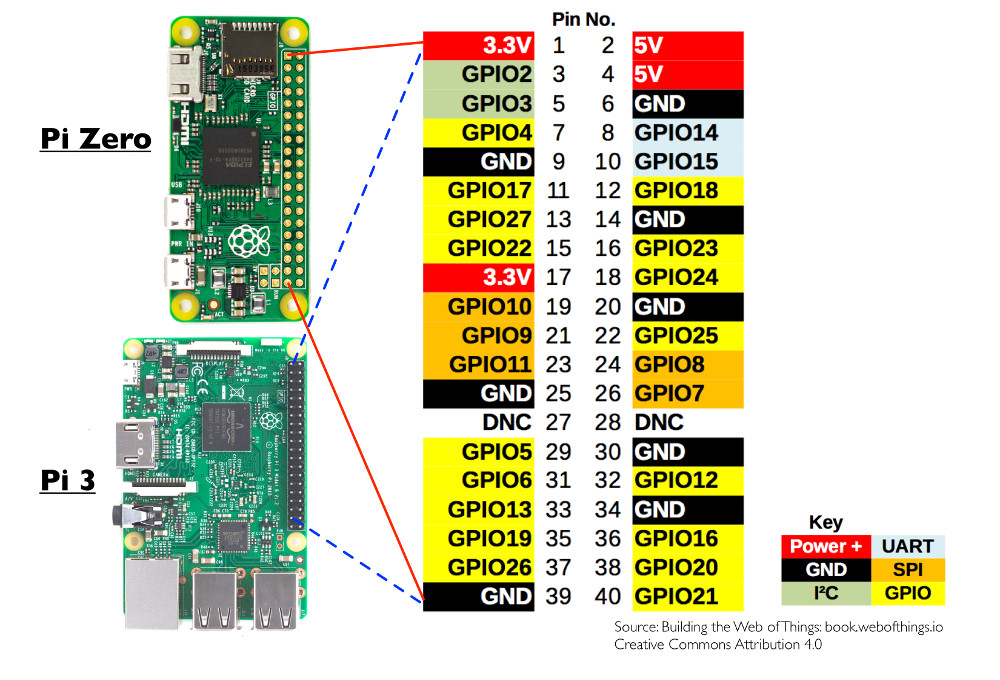
 Installation
Installation
Download latest Raspbian image from:https://www.raspberrypi.org/downloads/
Insert a SD-Card (>4GB) in a Linux PC
Attention: the whole card will be erased.
# SD-Card device may need to be adjusted: DEV=mmcblk0 # Uncompress the image unzip *-raspbian-*.zip # Copy Raspbian filesystem image to SD-Card sudo umount /dev/$DEV sudo dd bs=4M if=*-raspbian-*.img of=/dev/$DEV conv=fsync
Filesystem is now ready, insert it in Raspberry Pi, power it, an log as pi/raspberry.
To configure local settings and ensure LOCALE is correctly set:
> Preferences > Raspberry Pi Configuration
# For command line only image: sudo raspi-config # sudo dpkg-reconfigure locales # sudo vim.tiny /etc/default/locale
Reboot the system.
Next steps can be achieved remotely
ssh 192.168.1.2
To rename default Raspberry Pi user (pi):
sudo su # Set user name: USER=user vi /etc/passwd
/etc/passwd
pi:x:1000:1000:,,,:/home/rpi:/bin/bash $USER:x:1000:1000:,,,:/home/$USER:/bin/bash
vi /etc/group
/etc/group
pi:x:1000: users:x:1000:
# also replace all ':pi' with ':$USER'
mv /home/pi /home/$USER
echo "$USER ALL=(ALL) NOPASSWD: ALL" > /etc/sudoers.d/$USER
chown root:root /etc/sudoers.d/$USER
chmod 0440 /etc/sudoers.d/$USER
vi /etc/sudoers
-pi ALL=(ALL) ...
# To configure default startup (console or X11 GUI)
# For graphical interface
# systemctl set-default graphical.target
# For text console:
# systemctl set-default multi-user.target
vi /etc/lightdm/lightdm.conf
/etc/lightdm/lightdm.conf
autologin-user=pi autologin-user=$USER
vi /etc/systemd/system/autologin\@.service
/etc/systemd/system/autologin@.service
ExecStart=-/sbin/agetty --autologin pi --noclear %I $TERM ExecStart=-/sbin/agetty --autologin $USER --noclear %I $TERM
# Set a password for new account: passwd $USER # Change password # Reboot the system: reboot
Linux header are required to build kernel modules
# sudo apt-get install linux-headers sudo apt-get install raspberrypi-kernel-headers
Note: rpi-update can upgrade kernel, so package may not available
# Update kernel and firmware sudo rpi-update # Get Kernel sources sudo wget https://raw.githubusercontent.com/notro/rpi-source/master/rpi-source -O /usr/bin/rpi-source && sudo chmod +x /usr/bin/rpi-source && /usr/bin/rpi-source -q --tag-update rpi-source --skip-gcc # Build a module make -C /lib/modules/$(uname -r)/build M=$(pwd) modules sudo insmod my-module.ko
To load module automatically:
sudo depmod sudo make -C /lib/modules/$(uname -r)/build M=$(pwd) modules_install sudo modprobe my-module # To load module at startup echo "my-module" | sudo tee -a /etc/modules
 Update the system
Update the system
Regularly, make sure the system is up-to-date
sudo apt-get update sudo apt-get upgrade # also remove useless stuff sudo apt-get remove bluej greenfoot
 Networking
Networking
Static routes in raspbian should be set via dhcpc
echo "ip route add 192.168.8.0/24 via 192.168.0.101" | sudo tee -a /lib/dhcpcd/dhcpcd-hooks/40-route
/etc/wpa_supplicant/wpa_supplicant.conf
network={
ssid="My-SSID"
psk="MySecretPassphrase"
}
To bridge 2 network interfaces:
sudo apt-get install bridge-utils sudo brctl addbr br0 sudo brctl addif br0 eth0 eth1
 Wlan to Ethernet repeater
Wlan to Ethernet repeater
Raspberry Pi could be used to connect Ethernet devices to WLAN network, however:
- WDS repeater is required to add WLAN STA interface to a bridge, but Raspberry Pi 3 / Zero-W WLAN does not support it.
- Multiple subnets require static routes to be added on all devices
- NAT router will isolate devices behind ethernet router (not easily seen from WLAN)
Solution described here relies on:
- Proxy ARP creates a layer 3 bridge between WLAN STA and ethernet LAN
- PARP Routed automatise Proxy ARP route generation
- dhcp-helper to relay DHCP requests from Ethernet devices to WLAN DHCP server
To enable ProxyARP:
sudo apt install parprouted dhcp-helper avahi-daemon
echo 1 > /proc/sys/net/ipv4/conf/all/proxy_arp
echo 1 > /proc/sys/net/ipv4/ip_forward
ip ro add 192.168.0.222/32 dev eth0
ip link set wlan0 promisc on
DHCP request (Layer 2 broadcast) are not crossing ProxyARP, so a DHCP relay is required.
# Install dhcp-helper DHCP relay sudo apt-get install parprouted dhcp-helper avahi-daemon
DHCP relay should listen to wlan0 interface:
sudo vim.tiny /etc/default/dhcp-helper
DHCPHELPER_OPTS="-b eth0" DHCPHELPER_OPTS="-b wlan0"
more /etc/default/isc-dhcp-server more /etc/dhcp/dhcpd.conf
2021-12-07
